Search Student
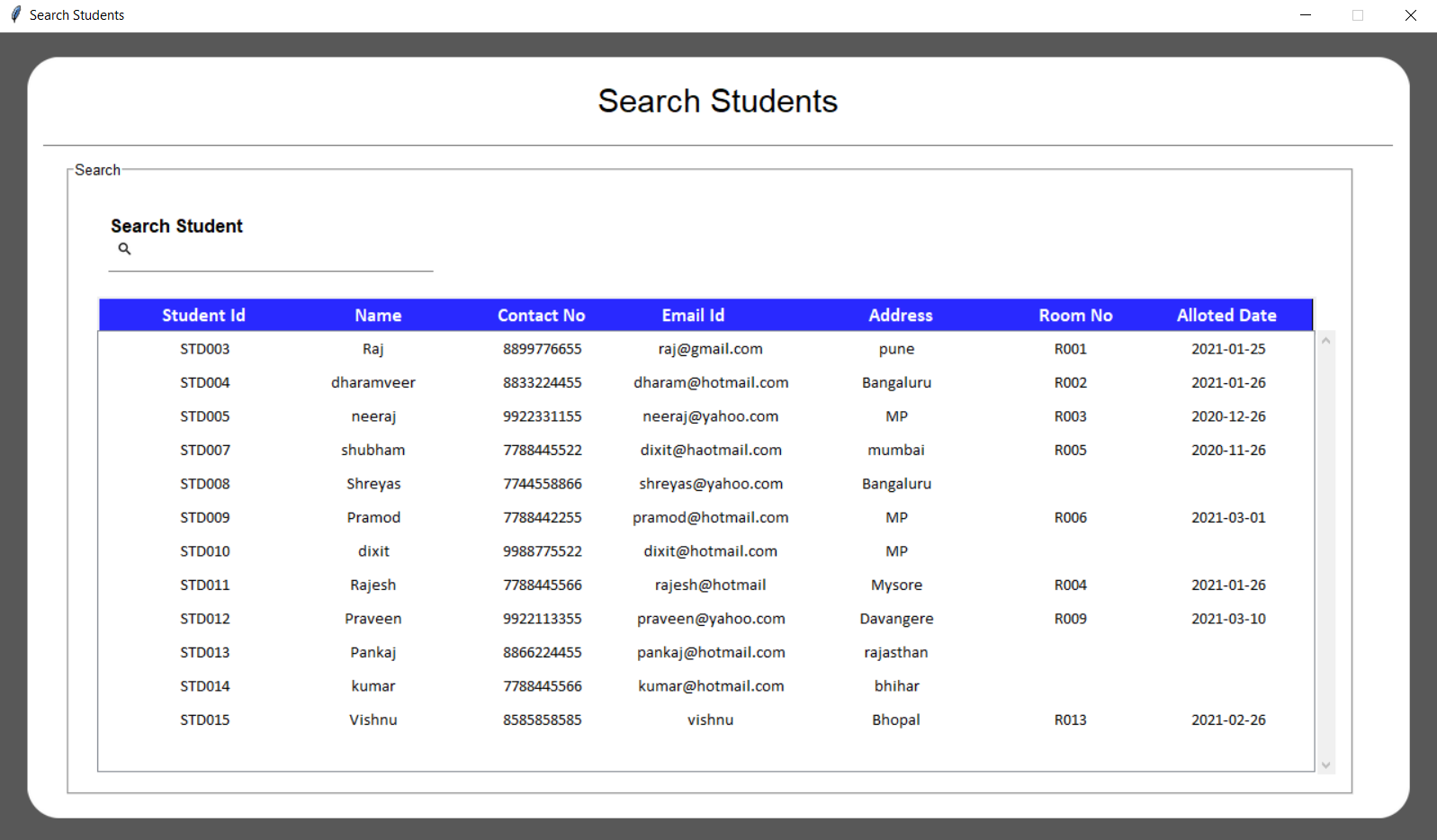
root = tk.Toplevel(self)
root.title("Search Students")
root.configure(bg="#585858")
root.resizable(width=0, height=0)
win_width = 1280
win_height = int(1280 * 56.25 / 100)
root.geometry(str(win_width) + "x" + str(win_height))
# Get screen size
screen_width = root.winfo_screenwidth()
screen_height = root.winfo_screenheight()
Util.set_font_size(screen_width, screen_height, win_width, win_height)
self.width = win_width * 96 / 100
self.height = win_height * 94 / 100
After creation of window, we will add a canvas background.
bg_canvas = RoundBackgroundFrame(root, self.width, self.height, padding, cornerradius, self.color, "#585858")
bg_canvas.place(width=self.width, height=self.height, x=win_width / 2 - self.width / 2,
y=win_height / 2 - self.height / 2)
class RoundBackgroundFrame(tk.Canvas):
def __init__(self, parent, width, height, padding, cornerradius, color, bg):
tk.Canvas.__init__(self, parent, borderwidth=0, relief="flat", highlightthickness=0, bg=bg)
self.width = width
self.height = height
self.padding = padding
self.cornerradius = cornerradius
self.color = color
original = Image.open( "images/corner.png")
resized = original.resize((int(40), int(40)), Image.ANTIALIAS)
self.image_r_t = ImageTk.PhotoImage(resized)
original = original.rotate(90, expand=0)
resized = original.resize((int(40), int(40)), Image.ANTIALIAS)
self.image_l_t = ImageTk.PhotoImage(resized)
original = original.rotate(90, expand=0)
resized = original.resize((int(40), int(40)), Image.ANTIALIAS)
self.image_l_b = ImageTk.PhotoImage(resized)
original = original.rotate(90, expand=0)
resized = original.resize((int(40), int(40)), Image.ANTIALIAS)
self.image_r_b = ImageTk.PhotoImage(resized)
self.shape(width, height, padding, cornerradius, color)
(x0, y0, x1, y1) = self.bbox("all")
width = (x1 - x0)
height = (y1 - y0)
self.configure(width=width, height=height)
def shape(self, width, height, padding, cornerradius, color):
self.create_polygon((padding, height - cornerradius - padding, padding, cornerradius + padding,
padding + cornerradius, padding, width - padding - cornerradius, padding,
width - padding, cornerradius + padding, width - padding,
height - cornerradius - padding, width - padding - cornerradius, height - padding,
padding + cornerradius, height - padding), fill=color, outline=color)
self.create_image(width - self.image_r_t.width(), 0, image=self.image_r_t, anchor=NW)
self.create_image(0, 0, image=self.image_l_t, anchor=NW)
self.create_image(0, height - self.image_l_b.width(), image=self.image_l_b, anchor=NW)
self.create_image(width - self.image_r_b.width(), height - self.image_r_b.width(), image=self.image_r_b, anchor=NW)
self.width = self.width * 98 / 100
self.height = self.height * 96 / 100
self.base_frame = Frame(root, width=self.width, height=self.height, bg=self.color)
bg_canvas.create_window(self.width / 100, self.height * 2 / 100, anchor=NW, window=self.base_frame)
# Add Heading Name
add_heading_label(self.base_frame, self.color, AppConstant.FONT_SIZE, self.height, self.width)
def add_heading_label(base_frame, color, font_size, height, width):
label_heading = Label(base_frame, text="Search Students", anchor=CENTER, bg=color,
font=("Lucida Grande", font_size + 6))
label_heading.place(width=width * 90 / 100, height=height * 7 / 100, x=width * 5 / 100, y=height * 0.5 / 100)
# Add line
add_line_border(self.base_frame, self.color, self.height, self.width)
def add_line_border(base_frame, color, height, width):
line_canvas = Canvas(base_frame, bg=color, borderwidth=0, relief="flat", highlightthickness=0)
line_canvas.place(width=width - 4, height=5, x=2, y=height * 10 / 100)
line_canvas.create_line(0, 0, width, 0, fill="#787878")
add_search_frame(self.base_frame, ("Lucida Grande", AppConstant.FONT_SIZE - 6), self.color, self.height,
self.width)
def add_search_frame(base_frame, button_font, color, height, width):
sfw = width * 0.95
sfh = height * 0.87
label_frame_search = LabelFrame(base_frame, text="Search", font=button_font, pady=sfw * 2 / 100,
padx=sfw * 2 / 100, bg=color)
label_frame_search.place(width=sfw, height=sfh, x=sfw * 0.02, y=height * 0.12)
self.ce_student_var = CustomEntry(self.base_frame, 300, 55, 10, 2, self.color, "Search Student",
"images/ic_search.png")
self.ce_student_var.place(x=55, y=self.height * 0.20)
self.student_var = tk.StringVar
self.ce_student_var.entry.bind('', self.search_student)
Here's the logic to search data in table
def search_student(self, *arg):
# self.hide_edit_button()
if self.ce_student_var.entry.get() != "":
self.tree.delete(*self.tree.get_children())
db = Util.connect_db()
cursor = db.cursor()
cursor.execute("SELECT `student_id`, `student_name`, `contact_no`, `email_id` FROM `student` WHERE `student_name` LIKE ? OR `student_id` LIKE ?",
('%' + str(self.ce_student_var.entry.get()) + '%',
'%' + str(self.ce_student_var.entry.get()) + '%'))
# cursor.execute('SELECT student_id, student_name, contact_no, email_id, address FROM student')
self.sql_output = cursor.fetchall()
count = 0
room_no_list = []
for data in self.sql_output:
cursor.execute("SELECT room_number FROM room_alloted WHERE alloted_to = ?", (data[0],))
sql_outputTwo = cursor.fetchall()
numbers_tuple = (sql_outputTwo)
cursor.execute("SELECT allotment_date FROM room_alloted WHERE alloted_to = ?", (data[0],))
sql_outputThree = cursor.fetchall()
numbers_tuple_two = (sql_outputThree)
room_no_list.append((numbers_tuple, numbers_tuple_two, ""))
self.tree.insert('', 'end', values=data + room_no_list[count])
count += 1
cursor.close()
db.close()
else:
self.reset_search_student()
def reset_search_student(self):
self.tree.delete(*self.tree.get_children())
self.get_student_data()
class Util:
@staticmethod
def connect_db():
db = None
try:
db = sql.connect("hostelmanagement.db")
return db
except sql.Error as error:
print("Failed to insert data into sqlite table", error)
Fetch data from database and show it in table form with the use of "Treeview" of Tkinter.
db = Util.connect_db()
cursor = db.cursor()
cursor.execute("SELECT `student_id`, `student_name`, `contact_no`, `email_id` FROM `student` WHERE `student_name` LIKE ? OR `student_id` LIKE ?",
('%' + str(self.ce_student_var.entry.get()) + '%',
'%' + str(self.ce_student_var.entry.get()) + '%'))
# cursor.execute('SELECT student_id, student_name, contact_no, email_id, address FROM student')
self.sql_output = cursor.fetchall()
style = ttk.Style()
# style.element_create("Custom.Treeheading.border", "from", "default")
style.layout("Custom.Treeview.Heading", [
("Custom.Treeheading.cell", {'sticky': 'nswe'}),
("Custom.Treeheading.border", {'sticky': 'nswe', 'children': [
("Custom.Treeheading.padding", {'sticky': 'nswe', 'children': [
("Custom.Treeheading.image", {'side': 'right', 'sticky': ''}),
("Custom.Treeheading.text", {'sticky': 'we'})
]})
]}),
])
# style.configure("Custom.Treeview.Heading", background="blue", foreground="red", relief="flat")
style.map("Custom.Treeview.Heading", relief=[('active', 'groove'), ('pressed', 'sunken')])
style.configure("Custom.Treeview", highlightthickness=0, bd=0, font=('Calibri', 11), rowheight=30)
self.table_heading()
self.tree = ttk.Treeview(self.base_frame, height=13, show='tree', style="Custom.Treeview")
self.tree.tag_configure('odd', background='#DFEBF6', foreground="#000000", )
self.tree.tag_configure('even', background='#FFFFFF', foreground="#000000", )
self.tree.place(x=50, y=230)
self.tree["columns"] = "1", "2", "3", "4", "5", "6", "7"
self.tree.column("#0", width=0)
self.tree.column("#1", width=150)
self.tree.column("#2", width=150)
self.tree.column("#3", width=150)
self.tree.column("#4", width=150)
self.tree.column("#5", width=180)
self.tree.column("#6", width=130)
self.tree.column("#7", width=170)
vsb = ttk.Scrollbar(self.base_frame, orient="vertical", command=self.tree.yview)
vsb.place(x=self.width - 70, y=230, height=395)
self.tree.configure(yscrollcommand=vsb.set)
self.get_student_data()
self.tree.column("#1", anchor=tk.CENTER)
self.tree.column("#2", anchor=tk.CENTER)
self.tree.column("#3", anchor=tk.CENTER)
self.tree.column("#4", anchor=tk.CENTER)
self.tree.column("#5", anchor=tk.CENTER)
self.tree.column("#6", anchor=tk.CENTER)
self.tree.column("#7", anchor=tk.CENTER)
root.attributes('-alpha', 0.0)
Util.center(root)
root.attributes('-alpha', 1.0)
We have created our own heading for table, lets configure it.
def table_heading(self):
heading_y = 203
bg_color = "#2929ff"
text_color = "#ffffff"
canvas = Canvas(self.base_frame, width=1080, height=30)
canvas.create_rectangle(0, 0, 1080, 30, fill=bg_color)
canvas.place(x=50, y=heading_y - 3)
student_id_label = Label(self.base_frame, text="Student Id",
font=('Calibri', AppConstant.FONT_SIZE - 3, 'bold'), background=bg_color,
foreground=text_color)
student_id_label.place(x=90, y=heading_y, width=110)
student_id_label.configure(anchor="center")
student_name_label = Label(self.base_frame, text="Name",
font=('Calibri', AppConstant.FONT_SIZE - 3, 'bold'), background=bg_color,
foreground=text_color)
student_name_label.place(x=250, y=heading_y, width=100)
student_name_label.configure(anchor="center")
student_contact_label = Label(self.base_frame, text="Contact No",
font=('Calibri', AppConstant.FONT_SIZE - 3, 'bold'), background=bg_color,
foreground=text_color)
student_contact_label.place(x=385, y=heading_y, width=120)
student_contact_label.configure(anchor="center")
student_email_label = Label(self.base_frame, text="Email Id",
font=('Calibri', AppConstant.FONT_SIZE - 3, 'bold'), background=bg_color,
foreground=text_color)
student_email_label.place(x=520, y=heading_y, width=120)
student_email_label.configure(anchor="center")
student_adds_label = Label(self.base_frame, text="Address",
font=('Calibri', AppConstant.FONT_SIZE - 3, 'bold'), background=bg_color,
foreground="white")
student_adds_label.place(x=710, y=heading_y, width=110)
student_adds_label.configure(anchor="center")
student_room_no_label = Label(self.base_frame, text="Room No",
font=('Calibri', AppConstant.FONT_SIZE - 3, 'bold'), background=bg_color,
foreground="white")
student_room_no_label.place(x=865, y=heading_y, width=110)
student_room_no_label.configure(anchor="center")
date_label = Label(self.base_frame, text="Alloted Date",
font=('Calibri', AppConstant.FONT_SIZE - 3, 'bold'), background=bg_color,
foreground="white")
date_label.place(x=990, y=heading_y, width=130)
date_label.configure(anchor="center")
At last we will manage closing of window
def on_closing():
root.destroy()
args[0].deiconify()
root.protocol("WM_DELETE_WINDOW", on_closing)
Programmer Mirta is for learning and training. Projects might be simple to improve learning. Projects are constantly reviewed to avoid errors, but we cannot assure full correctness of all content. While using Programmer Mitra, you agree to have read and accepted our terms of use, cookie and privacy policy.
Copyright 2021 by Programmer Mitra. All Rights Reserved.