Staff Attendance
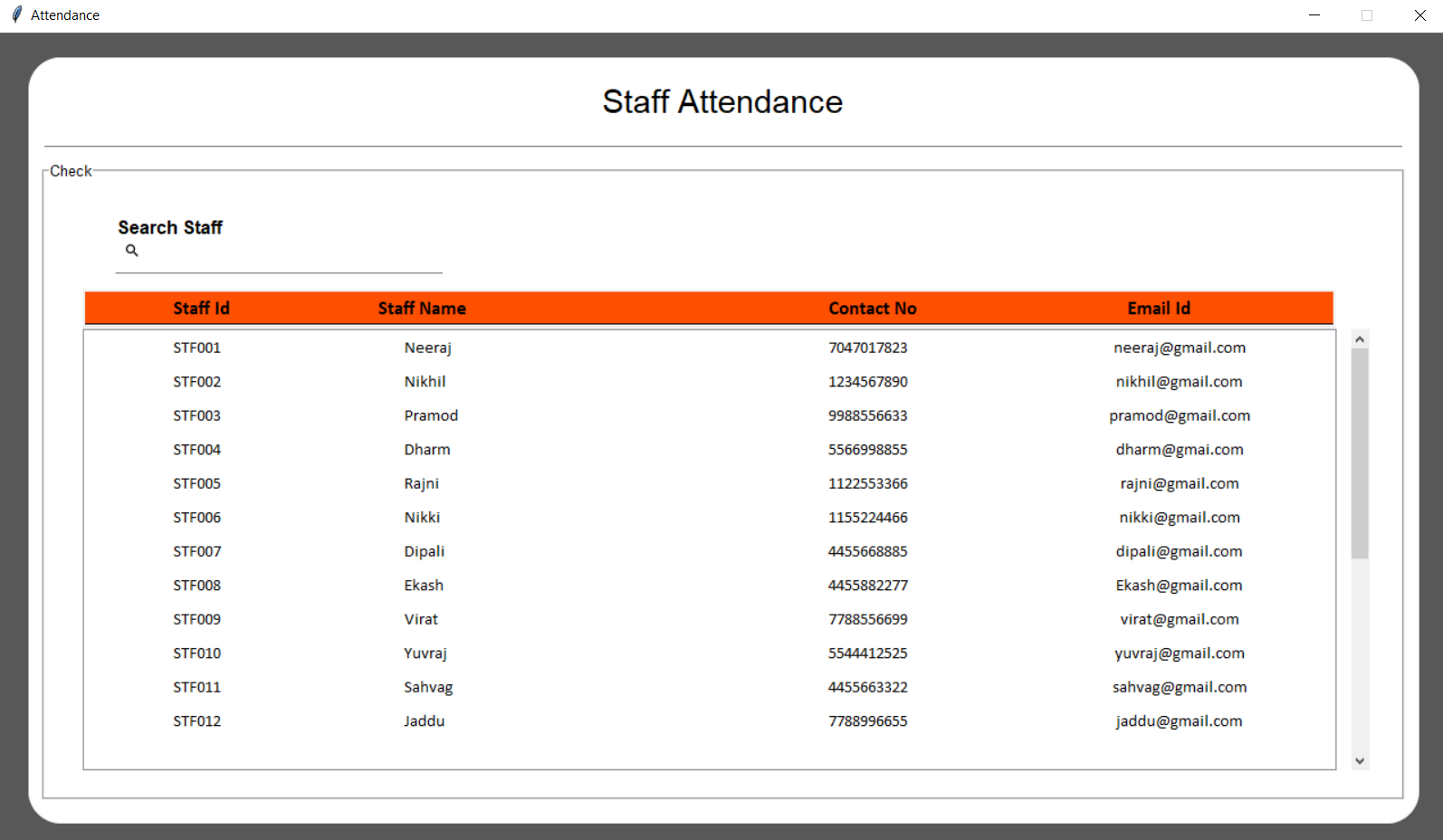
self.root = tk.Toplevel()
self.root.title("Attendance")
self.root.configure(bg="#585858")
self.root.resizable(width=0, height=0)
win_width = 1280
win_height = int(1280 * 56.25 / 100)
self.root.geometry(str(win_width) + "x" + str(win_height))
Util.center(self.root)
# Get screen size
screen_width = self.root.winfo_screenwidth()
screen_height = self.root.winfo_screenheight()
Util.set_font_size(screen_width, screen_height, win_width, win_height)
self.width = win_width * 96 / 100
self.height = win_height * 94 / 100
After creation of window, we will add a canvas background.
bg_canvas = RoundBackgroundFrame(self.root, self.width, self.height, padding, corner_radius, self.color,
"#585858")
bg_canvas.place(width=self.width, height=self.height, x=win_width / 2 - self.width / 2,
y=win_height / 2 - self.height / 2)
self.width = self.width * 98 / 100
self.height = self.height * 96 / 100
self.base_frame = Frame(self.root, width=self.width, height=self.height, bg=self.color)
bg_canvas.create_window(self.width / 100, self.height * 2 / 100, anchor=NW, window=self.base_frame)
# Add Heading Label
add_heading_label(self.base_frame, self.color, AppConstant.FONT_SIZE, self.height, self.width)
def add_heading_label(base_frame, color, font_size, height, width):
label_heading = Label(base_frame, text="Staff Attendance", anchor=CENTER, bg=color,
font=("Lucida Grande", font_size + 6))
label_heading.place(width=width * 90 / 100, height=height * 7 / 100, x=width * 5 / 100, y=height * 0.5 / 100)
# Add Line Border
add_line_border(self.base_frame, self.color, self.height, self.width)
def add_line_border(base_frame, color, height, width):
line_canvas = Canvas(base_frame, bg=color, borderwidth=0, relief="flat", highlightthickness=0)
line_canvas.place(width=width - 4, height=5, x=2, y=height * 10 / 100)
line_canvas.create_line(0, 0, width, 0, fill="#787878")
# Add check frame
add_check_frame(self.base_frame, self.color, self.height, self.width)
def add_check_frame(base_frame, color, height, width):
sfw = width
sfh = height * 0.87
label_frame_search = LabelFrame(base_frame, text="Check",
font=("Lucida Grande", AppConstant.FONT_SIZE - 6), pady=sfw * 2 / 100,
padx=sfw * 2 / 100, bg=color)
label_frame_search.place(width=sfw, height=sfh, x=0, y=height * 0.12)
self.ce_staff_var = CustomEntry(self.base_frame, 300, 55, 10, 2, self.color, "Search Staff",
"images/ic_search.png")
self.ce_staff_var.place(x=self.width * 5 / 100, y=self.height * 0.20)
self.student_var = tk.StringVar
self.ce_staff_var.entry.bind('', self.search_staff)
class CustomEntry(tk.Canvas):
def __init__(self, parent, width, height, cornerradius, padding, color, text, icon_path):
tk.Canvas.__init__(self, parent, borderwidth=0, relief="flat", highlightthickness=0, bg=color)
self.width = width
self.height = height
self.cornerradius = cornerradius
self.padding = padding
self.color = color
original = Image.open(icon_path)
resized = original.resize((int(height * 35 / 100), int(height * 35 / 100)), Image.ANTIALIAS)
self.image = ImageTk.PhotoImage(resized) # Keep a reference, prevent GC
self.create_text(6, 7, anchor=W, font=font.Font(family="Lucida Grande", size=12, weight='bold'),
text=text, fill="#000000")
self.create_image(10, height / 2 - self.image.width() / 2, image=self.image, anchor=NW)
self.create_line(5, height - 8, width - 5, height - 8, fill="#808080")
frame = Frame(parent,width=width * 86 / 100, height=height * 50 / 100, bg=color)
self.entry = Entry(frame, bg=color, bd=0, highlightthickness=0,
font=font.Font(family="Lucida Grande", size=13, weight='normal'))
self.entry.place(relwidth=1, relheight=1, x=0, y=0)
self.create_window(width - width * 86 / 100 - 5, height / 2 - (height * 50 / 100) / 2, anchor=NW, window=frame)
self.update()
(x0, y0, x1, y1) = self.bbox("all")
width = (x1 - x0)
height = (y1 - y0)
self.configure(width=width, height=height)
Fetch data from database and show it in table form with the use of "Treeview" of Tkinter.
db = Util.connect_db()
cursor = db.cursor()
cursor.execute('SELECT * FROM staff_data')
self.sql_output = cursor.fetchall()
style = ttk.Style()
style.layout("Custom.Treeview.Heading", [
("Custom.Treeheading.cell", {'sticky': 'nswe'}),
("Custom.Treeheading.border", {'sticky': 'nswe', 'children': [
("Custom.Treeheading.padding", {'sticky': 'nswe', 'children': [
("Custom.Treeheading.image", {'side': 'right', 'sticky': ''}),
("Custom.Treeheading.text", {'sticky': 'we'})
]})
]}),
])
style.map("Custom.Treeview.Heading", relief=[('active', 'groove'), ('pressed', 'sunken')])
style.configure("Custom.Treeview", highlightthickness=0, bd=0, font=('Calibri', 11), rowheight=30)
self.table_heading()
self.tree = ttk.Treeview(self.base_frame, show='tree', style="Custom.Treeview")
self.tree.tag_configure('odd', background='#DFEBF6', foreground="#000000", )
self.tree.tag_configure('even', background='#FFFFFF', foreground="#000000", )
self.tree.place(width=self.width * 92 / 100, height=self.height * 60 / 100,
x=self.width * 3 / 100, y=self.height * 35 / 100)
self.tree["columns"] = "1", "2", "3", "4"
self.tree.column("#1", width=128)
self.tree.column("#0", width=0)
count = 0
for data in self.sql_output:
if count % 2 == 0:
self.tree.insert('', 'end', values=data, tags=('even',))
else:
self.tree.insert('', 'end', values=data, tags=('odd',))
count = count + 1
vsb = ttk.Scrollbar(self.base_frame, orient="vertical", command=self.tree.yview)
vsb.place(x=self.width * 96 / 100, y=self.height * 35 / 100, height=self.height * 60 / 100)
self.tree.configure(yscrollcommand=vsb.set)
self.tree.column("#1", anchor=tk.W)
self.tree.column("#2", anchor=tk.W)
self.tree.column("#3", anchor=tk.CENTER)
self.tree.column("#4", anchor=tk.CENTER)
self.tree.heading("#1", text="Student Id", anchor=tk.CENTER)
self.tree.heading("#2", text="Name")
self.tree.heading("#3", text="Contact No")
self.tree.heading("#4", text="Email Id")
self.tree.bind('<>', self.on_tree_click)
self.root.attributes('-alpha', 0.0)
self.root.attributes('-alpha', 1.0)
We have created our own heading for table, lets configure it.
def table_heading(self):
heading_y = self.height * 30 / 100
bg_color = "#FF4F00"
text_color = "#000000"
canvas = Canvas(self.base_frame, width=self.width * 92 / 100 - 5, height=self.height * 5 / 100)
canvas.create_rectangle(0, 0, self.width * 92 / 100 - 3, 30, fill=bg_color)
canvas.place(x=self.width * 3 / 100, y=heading_y - 3)
staff_id_label = Label(self.base_frame, text="Staff Id",
font=('Calibri', AppConstant.FONT_SIZE - 3, 'bold'), background=bg_color,
foreground=text_color)
staff_id_label.place(x=self.width * 3 / 100 + 45, y=heading_y, width=120)
staff_id_label.configure(anchor="center")
staff_name_label = Label(self.base_frame, text="Staff Name",
font=('Calibri', AppConstant.FONT_SIZE - 3, 'bold'), background=bg_color,
foreground=text_color)
staff_name_label.place(x=self.width * 3 / 100 + 240, y=heading_y, width=120)
staff_name_label.configure(anchor="center")
staff_contact_label = Label(self.base_frame, text="Contact No",
font=('Calibri', AppConstant.FONT_SIZE - 3, 'bold'), background=bg_color,
foreground=text_color)
staff_contact_label.place(x=self.width * 56 / 100, y=heading_y, width=120)
staff_contact_label.configure(anchor="center")
staff_email_label = Label(self.base_frame, text="Email Id",
font=('Calibri', AppConstant.FONT_SIZE - 3, 'bold'), background=bg_color,
foreground=text_color)
staff_email_label.place(x=self.width * 77 / 100, y=heading_y, width=120)
staff_email_label.configure(anchor="center")
Here the logic behind search and update table.
def search_staff(self, *args):
if self.ce_staff_var.entry.get() != "":
self.tree.delete(*self.tree.get_children())
conn = Util.connect_db()
cursor = conn.cursor()
cursor.execute("SELECT * FROM `staff_data` WHERE `staff_name` LIKE ? OR `staff_id` LIKE ?",
('%' + str(self.ce_staff_var.entry.get()) + '%',
'%' + str(self.ce_staff_var.entry.get()) + '%'))
fetch = cursor.fetchall()
# print(fetch)
count = 0
for data in fetch:
if count % 2 == 0:
self.tree.insert('', 'end', values=data, tags=('even',))
else:
self.tree.insert('', 'end', values=data, tags=('odd',))
count = count + 1
cursor.close()
conn.close()
else:
self.reset_staff()
def reset_staff(self):
self.tree.delete(*self.tree.get_children())
self.update_table_data()
def update_table_data(self):
conn = Util.connect_db()
cursor = conn.cursor()
cursor.execute('SELECT * FROM staff_data')
self.sql_output = cursor.fetchall()
count = 0
for data in self.sql_output:
if count % 2 == 0:
self.tree.insert('', 'end', values=data, tags=('even',))
else:
self.tree.insert('', 'end', values=data, tags=('odd',))
count = count + 1
def on_tree_click(self, *args):
cur_item = self.tree.focus()
AppConstant.STAFF_ID = self.tree.item(cur_item)["values"][0]
AppConstant.STAFF_NAME = self.tree.item(cur_item)["values"][1]
conn = Util.connect_db()
cursor = conn.cursor()
cursor.execute('SELECT * FROM attendance WHERE staff_id = ?', (self.tree.item(cur_item)["values"][0],))
self.sql_output = cursor.fetchall()
if len(self.sql_output) > 0:
ShowDetails(self.root)
else:
messagebox.showinfo("Details", "Staff details not found")
conn.commit()
At last we will manage closing of window
def on_closing():
self.root.destroy()
args[0].deiconify()
self.root.protocol("WM_DELETE_WINDOW", on_closing)
Programmer Mirta is for learning and training. Projects might be simple to improve learning. Projects are constantly reviewed to avoid errors, but we cannot assure full correctness of all content. While using Programmer Mitra, you agree to have read and accepted our terms of use, cookie and privacy policy.
Copyright 2021 by Programmer Mitra. All Rights Reserved.