Billing Page
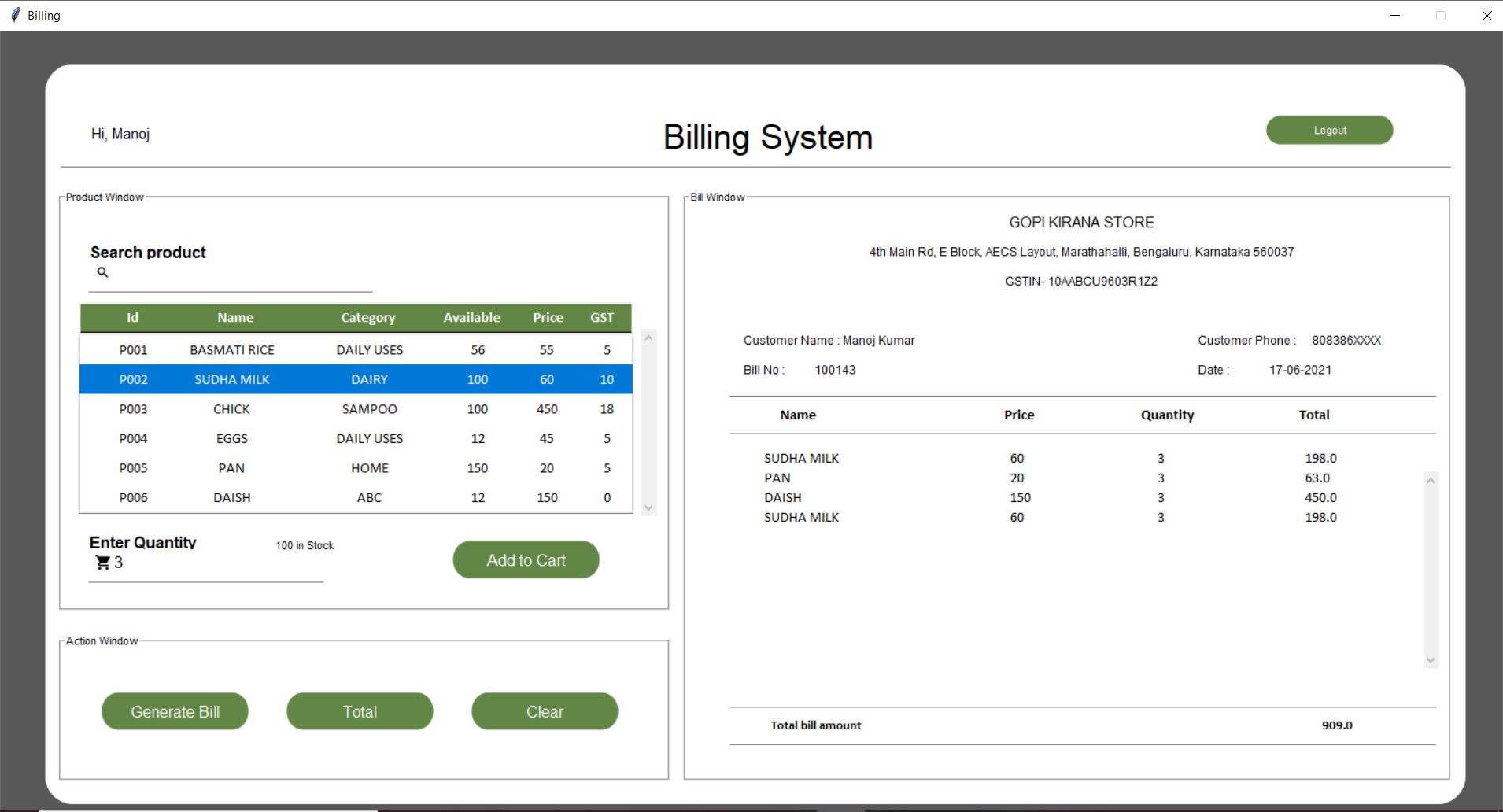
tk.Frame.__init__(self, *args, **kwargs)
self.root = tk.Toplevel()
self.root.title("Billing")
color = "#FFFFFF"
self.root.configure(bg="#585858")
self.root.resizable(width=0, height=0)
win_width = 1536
print(1280 * 56.25 / 100)
win_height = int(1536 * 56.25 / 100)
print(win_width, win_height)
# self.root.geometry('1366x720+0+0')
self.root.geometry(str(win_width) + "x" + str(int(win_height * 92 / 100)) + "+" + str(0) + "+" + str(0))
# Get screen size
screen_width = self.root.winfo_screenwidth()
screen_height = self.root.winfo_screenheight()
Util.set_font_size(screen_width, screen_height, win_width, win_height)
login_root = None
if args.__sizeof__() > 0:
login_root = args[0]
self.width = win_width * 94 / 100
self.height = win_height * 87 / 100
cornerradius = 40
padding = 0
self.color = "#FFFFFF"
width = self.width * 98 / 100
height = self.height * 96 / 100
self.base_frame = Frame(self.root, width=width, height=height, bg=color)
bg_canvas.create_window(width / 100, height * 2 / 100, anchor=NW, window=self.base_frame)
After creation of window, we will add a canvas background.
bg_canvas = RoundBackgroundFrame(self.root, self.width, self.height, padding, cornerradius, self.color,"#585858")
bg_canvas.place(width=self.width, height=self.height, x=win_width / 2 - self.width / 2,y=win_height / 2 - self.height * 53 / 100)
label_name = Label(self.base_frame, font=("Lucida Grande", AppConstant.FONT_SIZE - 3), text="Hi, " + AppConstant.STAFF_NAME.title(),anchor=W,bg=color)
label_name.place(width=self.width * 20 / 100, height=self.height * 5 / 100, x=30, y=self.height * 5 / 100)
class RoundBackgroundFrame(tk.Canvas):
def __init__(self, parent, width, height, padding, cornerradius, color, bg):
tk.Canvas.__init__(self, parent, borderwidth=0, relief="flat", highlightthickness=0, bg=bg)
original = Image.open("images/corner.png")
resized = original.resize((int(40), int(40)), Image.ANTIALIAS)
self.image_r_t = ImageTk.PhotoImage(resized)
original = original.rotate(90, expand=0)
resized = original.resize((int(40), int(40)), Image.ANTIALIAS)
self.image_l_t = ImageTk.PhotoImage(resized)
original = original.rotate(90, expand=0)
resized = original.resize((int(40), int(40)), Image.ANTIALIAS)
self.image_l_b = ImageTk.PhotoImage(resized)
original = original.rotate(90, expand=0)
resized = original.resize((int(40), int(40)), Image.ANTIALIAS)
self.image_r_b = ImageTk.PhotoImage(resized)
self.shape(width, height, padding, cornerradius, color)
(x0, y0, x1, y1) = self.bbox("all")
width = (x1 - x0)
height = (y1 - y0)
self.configure(width=width, height=height)
def shape(self, width, height, padding, cornerradius, color):
self.create_polygon((padding, height - cornerradius - padding, padding, cornerradius + padding,
padding + cornerradius, padding, width - padding - cornerradius, padding,
width - padding, cornerradius + padding, width - padding,
height - cornerradius - padding, width - padding - cornerradius, height - padding,
padding + cornerradius, height - padding), fill=color, outline=color)
self.create_image(width - self.image_r_t.width(), 0, image=self.image_r_t, anchor=NW)
self.create_image(0, 0, image=self.image_l_t, anchor=NW)
self.create_image(0, height - self.image_l_b.width(), image=self.image_l_b, anchor=NW)
self.create_image(width - self.image_r_b.width(), height - self.image_r_b.width(), image=self.image_r_b,anchor=NW)
in Upper frame we will add the functionality for log out
button_logout = RoundedButton(self.base_frame, 130, 130 / 4.2, color, "images/button3.png", "Logout", font=("Lucida Grande", AppConstant.FONT_SIZE - 6), command=lambda: logout_click(self.root, login_root))
button_logout.place(width=self.width * 20 / 100, height=self.height * 5 / 100, x=self.width * 0.85,y=self.height * 5 / 100)
def logout_click(root, login_root):
db = Util.connect_db()
cursor = db.cursor()
key_is_logined = "IS_LOGINED"
cursor.execute("UPDATE system_info SET value = ? WHERE key = ?",
(False, key_is_logined,))
db.commit()
root.destroy()
Util.center(login_root)
login_root.deiconify()
width = self.width * 98 / 100
height = self.height * 96 / 100
self.base_frame = Frame(self.root, width=width, height=height, bg=color)
bg_canvas.create_window(width / 100, height * 2 / 100, anchor=NW, window=self.base_frame)
# Add Heading Name
add_heading_label(self.base_frame, self.color, AppConstant.FONT_SIZE, self.height, self.width)
def add_heading_label(base_frame, color, font_size, height, width):
label_heading = Label(base_frame, text="Billing System", anchor=CENTER, bg=color, font=("Lucida Grande", font_size + 6))
label_heading.place(width=width * 90 / 100, height=height * 7 / 100, x=width * 5 / 100, y=height * 0.5 / 100)
# Add line
add_line_border(self.base_frame, self.color, self.height, self.width)
def add_line_border(base_frame, color, height, width):
line_canvas = Canvas(base_frame, bg=color, borderwidth=0, relief="flat", highlightthickness=0)
line_canvas.place(width=width - 4, height=5, x=2, y=height * 10 / 100)
line_canvas.create_line(0, 0, width, 0, fill="#787878")
button_font = add_action_frame(self.base_frame, self.color, self.height, self.width)
def add_action_frame(base_frame, color, height, width):
afw = width * 0.54
afh = height * 0.80
button_font = ("Lucida Grande", AppConstant.FONT_SIZE - 6)
label_frame_action = LabelFrame(base_frame, text="Bill Window", font=button_font, pady=afw * 2 / 100,
padx=afw * 2 / 100, bg=color)
label_frame_action.place(width=afw, height=afh, x=width * 0.44, y=height * 0.15)
return button_font
add_product_search_frame(self.base_frame, button_font, self.color, self.height, self.width)
def add_search_frame(base_frame, button_font, color, height, width):
sfw = width * 0.638
sfh = height * 0.87
label_frame_search = LabelFrame(base_frame, text="Search", font=button_font, pady=sfw * 2 / 100,
padx=sfw * 2 / 100, bg=color)
label_frame_search.place(width=sfw, height=sfh, x=width * 0.36, y=height * 0.12)
# Add staff UI
self.std_name = CustomEntrySimple(self.base_frame, 300, 60, ("Lucida Grande", AppConstant.FONT_SIZE - 6), self.color,"Staff Name")
self.std_name.place(x=50, y=150)
self.std_contact = CustomEntrySimple(self.base_frame, 300, 60, ("Lucida Grande", AppConstant.FONT_SIZE - 6), self.color,"Contact No")
self.std_contact.place(x=50, y=230)
self.std_email = CustomEntrySimple(self.base_frame, 300, 60, ("Lucida Grande", AppConstant.FONT_SIZE - 6), self.color, "Email ID")
self.std_email.place(x=50, y=310)
self.std_pass = CustomEntrySimple(self.base_frame, 300, 60, ("Lucida Grande", AppConstant.FONT_SIZE - 6), self.color,"Password")
self.std_pass.place(x=50, y=390)
self.show_add_staff_button()
# Product Search Box
self.ce_product_entry = CustomEntry(self.base_frame, 300, 55, 10, 2, self.color, "Search product", "images/ic_search.png")
self.ce_product_entry.place(x=25, y=170)
self.ce_product_entry.entry.bind('', self.search_product)
Here is our class CustomEntrySimple:
class CustomEntrySimple(tk.Canvas):
def __init__(self, parent, width, height, font, color, text):
tk.Canvas.__init__(self, parent, borderwidth=0, relief="flat", highlightthickness=0, bg=color)
self.width = width
self.height = height
self.color = color
self.create_text(6, 5, anchor=W, font=font, text=text, fill="#000000")
self.create_line(5, height - 8, width - 5, height - 8, fill="#808080")
frame = Frame(parent,width=width * 95 / 100, height=height * 50 / 100)
self.entry = Entry(frame, bg=color, bd=0, highlightthickness=0, font=font)
self.entry.place(relwidth=1, relheight=1, x=0, y=0)
self.create_window(6, height / 2 - (height * 50 / 100) / 2, anchor=NW, window=frame)
self.update()
(x0, y0, x1, y1) = self.bbox("all")
width = (x1 - x0)
height = (y1 - y0)
self.configure(width=width, height=height)
Here's the logic to search data in table
def search_product(self, *arg):
print("Search Method")
if self.ce_product_entry.entry.get() != "":
self.tree.delete(*self.tree.get_children())
self.selected_product_tree.delete(*self.selected_product_tree.get_children())
conn = Util.connect_db()
cursor = conn.cursor()
cursor.execute("SELECT * FROM `product` WHERE `product_name` LIKE ? OR `product_id` LIKE ?",
('%' + str(self.ce_product_entry.entry.get()) + '%',
'%' + str(self.ce_product_entry.entry.get()) + '%'))
fetch = cursor.fetchall()
count = 0
for data in fetch:
if count % 2 == 0:
self.tree.insert('', 'end', values=data, tags=('even',))
else:
self.tree.insert('', 'end', values=data, tags=('odd',))
count = count + 1
# for data in fetch:
# self.tree.insert('', 'end', values=data)
cursor.close()
conn.close()
else:
self.reset_product()
class Util:
@staticmethod
def connect_db():
db = None
try:
db = sql.connect("inventry.db")
return db
except sql.Error as error:
print("Failed to insert data into sqlite table", error)
Fetch data from database and show it in table form with the use of "Treeview" of Tkinter.
style = ttk.Style()
style.element_create("Custom.Treeheading.border", "from", "default")
style.layout("Custom.Treeview.Heading", [
("Custom.Treeheading.cell", {'sticky': 'nswe'}),
("Custom.Treeheading.border", {'sticky': 'nswe', 'children': [
("Custom.Treeheading.padding", {'sticky': 'nswe', 'children': [
("Custom.Treeheading.image", {'side': 'right', 'sticky': ''}),
("Custom.Treeheading.text", {'sticky': 'we'})
]})
]}),
])
style.configure("Custom.Treeview", highlightthickness=0, bd=0, font=('Calibri', 11), rowheight=30)
self.tree = ttk.Treeview(self.base_frame, height=6, columns=("c1", "c2", "c3", "c4", "c5", "c6"),
selectmode="extended", show='tree', style="Custom.Treeview")
self.tree.tag_configure('odd', background='#d9edcb', foreground="#000000", )
self.tree.tag_configure('even', background='#FFFFFF', foreground="#000000", )
self.tree.place(x=20, y=260)
self.tree.bind('<>', self.on_select)
self.get_book_data()
vsby = ttk.Scrollbar(self.base_frame, orient="vertical", command=self.tree.yview)
vsby.place(x=self.width / 3 + 110, y=255, height=190)
self.tree.configure(yscrollcommand=vsby.set)
self.tree.column("#1", anchor=tk.CENTER)
self.tree.column("#2", anchor=tk.CENTER)
self.tree.column("#3", anchor=tk.CENTER)
self.tree.column("#4", anchor=tk.CENTER)
self.tree.column("#5", anchor=tk.CENTER)
self.tree.column("#6", anchor=tk.CENTER)
self.tree.heading("#1", text="product ID", anchor=tk.CENTER)
self.tree.heading("#2", text="product Name")
self.tree.heading("#3", text="Category")
self.tree.heading("#4", text="Available Count")
self.tree.heading("#5", text="price")
self.tree.heading("#6", text="GST")
self.tree.column("#0", width=0)
self.tree.column("#1", width=70)
self.tree.column("#2", width=130)
self.tree.column("#3", width=150)
self.tree.column("#4", width=70)
self.tree.column("#5", width=70)
self.tree.column("#6", width=70)
self.product_table_heading()
Now we will find the Product data from db, lets configure it.
def get_product_data(self):
db = Util.connect_db()
cursor = db.cursor()
cursor.execute('SELECT * FROM product')
sql_output = cursor.fetchall()
count = 0
for data in sql_output:
if count % 2 == 0:
self.tree.insert('', 'end', values=data, tags=('even',))
else:
self.tree.insert('', 'end', values=data, tags=('odd',))
count = count + 1
We have created our own heading for table, lets configure it.
def product_table_heading(self):
heading_y = 225
bg_color = "#618645"
text_color = "#ffffff"
canvas = Canvas(self.base_frame, width=560, height=30)
canvas.create_rectangle(0, 0, 1000, 30, fill=bg_color)
canvas.place(x=20, y=heading_y + 3)
product_id_label = ttk.Label(self.base_frame, text="Id",
font=('Calibri', AppConstant.FONT_SIZE - 3, 'bold'), background=bg_color,
foreground=text_color)
product_id_label.place(x=25, y=heading_y + 7, width=100)
product_id_label.configure(anchor="center")
product_name_label = ttk.Label(self.base_frame, text="Name",
font=('Calibri', AppConstant.FONT_SIZE - 3, 'bold'), background=bg_color,
foreground=text_color)
product_name_label.place(x=130, y=heading_y + 7, width=100)
product_name_label.configure(anchor="center")
product_contactno_label = ttk.Label(self.base_frame, text="Category",
font=('Calibri', AppConstant.FONT_SIZE - 3, 'bold'), background=bg_color,
foreground=text_color)
product_contactno_label.place(x=265, y=heading_y + 7,width=100)
product_contactno_label.configure(anchor="center")
product_email = ttk.Label(self.base_frame, text="Available",
font=('Calibri', AppConstant.FONT_SIZE - 3, 'bold'), background=bg_color,
foreground=text_color)
product_email.place(x=370, y=heading_y + 7,width=100)
product_email.configure(anchor="center")
product_price = ttk.Label(self.base_frame, text="Price",
font=('Calibri', AppConstant.FONT_SIZE - 3, 'bold'), background=bg_color,
foreground=text_color)
product_price.place(x=470, y=heading_y + 7,width=55)
product_price.configure(anchor="center")
product_gst = ttk.Label(self.base_frame, text="GST",
font=('Calibri', AppConstant.FONT_SIZE - 3, 'bold'), background=bg_color,
foreground=text_color)
product_gst.place(x=525, y=heading_y + 7,width=55)
product_gst.configure(anchor="center")
Now we will add the edit box where staff can add how many quantity the have to give;
#Select Quality
self.ce_product_quantity_entry = CustomEntry(self.base_frame, 250, 55, 10, 2, self.color, "Enter Quantity",
"images/ic_cart.png")
self.ce_product_quantity_entry.place(x=25, y=465)
self.ce_product_quantity_entry.entry.config(state='disabled') # OR entry['state'] = 'disabled'
Now we will go forward to adtion Frame. first we will add all the action Frame;
add_allactionButton_frame(self.base_frame, button_font, self.color, self.height, self.width)
def add_allactionButton_frame(base_frame, button_font, color, height, width):
sfw = width * 0.43
sfh = height * 0.20
label_frame_action_button = LabelFrame(base_frame, text="Action Window", font=button_font, pady=sfw * 2 / 100,
padx=sfw * 2 / 100, bg=color)
label_frame_action_button.place(width=sfw, height=sfh, x=0, y=height * 0.75)
def show_button(self):
self.add_button1 = RoundedButton(self.base_frame, 150, 100 / 2.56, self.color, "images/button3.png",
"Add to Cart",
font=("Lucida Grande", AppConstant.FONT_SIZE - 2),
command=self.slectctedproduct)
self.add_button1.place(x=400, y=470)
#Shop Details
db = Util.connect_db()
cursor = db.cursor()
cursor.execute('SELECT value FROM system_info WHERE key IS ?', ("SHOP_NAME",))
shop_name = cursor.fetchone()
self.heding_shop_name = shop_name[0]
print(shop_name[0])
label_shop_name = Label(self.base_frame, text=shop_name[0], anchor=CENTER, bg=self.color,
font=("Lucida Grande", AppConstant.FONT_SIZE - 3))
label_shop_name.place(width=self.width * 40 / 100, height=self.height * 5 / 100, x=self.width * 52 / 100,
y=self.height * 17 / 100)
cursor.execute('SELECT value FROM system_info WHERE key IS ?', ("SHOP_ADDRESS",))
shop_address = cursor.fetchone()
print(shop_address[0])
self.heding_shop_address = shop_address[0]
label_shop_address = Label(self.base_frame, text=shop_address[0], anchor=CENTER, bg=self.color,
font=("Lucida Grande", AppConstant.FONT_SIZE - 5))
label_shop_address.place(width=self.width * 40 / 100, height=self.height * 5 / 100, x=self.width * 52 / 100,
y=self.height * 21 / 100)
cursor.execute('SELECT value FROM system_info WHERE key IS ?', ("SHOP_GST_NO",))
shop_gst = cursor.fetchone()
print(shop_gst[0])
self.heading_shop_gst = shop_gst[0]
label_shop_address = Label(self.base_frame, text="GSTIN- " + shop_gst[0], anchor=CENTER, bg=self.color,
font=("Lucida Grande", AppConstant.FONT_SIZE - 5))
label_shop_address.place(width=self.width * 40 / 100, height=self.height * 5 / 100, x=self.width * 52 / 100,
y=self.height * 25 / 100)
#Customer Details
label_customer_name = Label(self.base_frame, text="Customer Name : ", anchor=W, bg=self.color,
font=("Lucida Grande", AppConstant.FONT_SIZE - 5))
label_customer_name.place(width=self.width * 20 / 100, height=self.height * 5 / 100, x=self.width * 48 / 100,
y=self.height * 33 / 100)
label_customer_phone_no = Label(self.base_frame, text="Customer Phone : ", anchor=W, bg=self.color,
font=("Lucida Grande", AppConstant.FONT_SIZE - 5))
label_customer_phone_no.place(width=self.width * 15 / 100, height=self.height * 5 / 100,
x=self.width * 80 / 100,
y=self.height * 33 / 100)
label_customer_name = Label(self.base_frame, text="Bill No : ", anchor=W, bg=self.color,
font=("Lucida Grande", AppConstant.FONT_SIZE - 5))
label_customer_name.place(width=self.width * 20 / 100, height=self.height * 5 / 100, x=self.width * 48 / 100,
y=self.height * 37 / 100)
label_customer_phone_no = Label(self.base_frame, text="Date : ", anchor=W, bg=self.color,
font=("Lucida Grande", AppConstant.FONT_SIZE - 5))
label_customer_phone_no.place(width=self.width * 15 / 100, height=self.height * 5 / 100,
x=self.width * 80 / 100,
y=self.height * 37 / 100)
#Selected product
self.selected_row = []
self.book_list = []
self.totalBillammount = [];
style = ttk.Style()
style.configure("mystyle.Treeview", highlightthickness=0, bd=0,
font=('Calibri', 11)) # Modify the font of the body
style.configure("mystyle.Treeview.Heading", font=('Calibri', 13, 'bold')) # Modify the font of the headings
style.layout("mystyle.Treeview", [('mystyle.Treeview.treearea', {'sticky': 'nswe'})])
self.selected_product_tree = ttk.Treeview(self.base_frame, height=12, show="tree", style="mystyle.Treeview")
self.selected_product_tree.place(x=self.width * 48 / 100, y=self.height * 50 / 100)
self.selected_product_tree["columns"] = "1", "2", "3", "4"
self.selected_product_tree.column("#0", width=0)
self.selected_product_tree.column("#1", width=250)
self.selected_product_tree.column("#2", width=150)
self.selected_product_tree.column("#3", width=150)
self.selected_product_tree.column("#4", width=150)
self.selected_product_table_heading()
vsby1 = ttk.Scrollbar(self.base_frame, orient="vertical", command=self.selected_product_tree.yview)
vsby1.place(x=self.width * 0.96, y=400, height=200)
self.selected_product_tree.configure(yscrollcommand=vsby1.set)
# =================Action =================
self.show_all_action_button()
def show_all_action_button(self):
self.add_button1 = RoundedButton(self.base_frame, 150, 100 / 2.56, self.color, "images/button3.png",
"Generate Bill",
font=("Lucida Grande", AppConstant.FONT_SIZE - 2),
command=self.generateBill)
self.add_button1.place(x=self.width * 3 / 100, y=self.height * 83 / 100)
self.add_button1 = RoundedButton(self.base_frame, 150, 100 / 2.56, self.color, "images/button3.png",
"Total",
font=("Lucida Grande", AppConstant.FONT_SIZE - 2),
command=self.totalBill)
self.add_button1.place(x=self.width * 16 / 100, y=self.height * 83 / 100)
self.add_button1 = RoundedButton(self.base_frame, 150, 100 / 2.56, self.color, "images/button3.png",
"Clear",
font=("Lucida Grande", AppConstant.FONT_SIZE - 2),
command=self.clear_screen)
self.add_button1.place(x=self.width * 29 / 100, y=self.height * 83 / 100)
self.allSelectedProduct=[]
self.count = 0
UI part has Been done. now go for functionality part. firts onselect of product part
def on_select(self, *arg):
self.count = self.count + 1
self.current_item = self.tree.focus()
product_id = self.tree.item(self.current_item)["values"][0];
self.show_button()
self.ce_product_quantity_entry.entry.config(state='normal')
db = Util.connect_db()
cursor = db.cursor()
cursor.execute('SELECT product_count FROM product WHERE product_id IS ?', (product_id,))
item_count = cursor.fetchone()
print(item_count[0])
self.stock_var = StringVar();
self.stock_var = item_count[0]
self.printValue = str(self.stock_var) + " in Stock"
label_stock = Label(self.base_frame, text=self.printValue, anchor=CENTER, bg=self.color,
font=("Lucida Grande", AppConstant.FONT_SIZE - 6))
label_stock.place(width=100, height=30, x=200, y=460)
now add Click on add to cart button
def slectctedproduct(self):
if self.stock_var <= int(self.ce_product_quantity_entry.entry.get()) - 1:
messagebox.showerror("Error Doalog", " This Much is not available on our Stock ")
else:
current_item = self.tree.focus()
product_name = self.tree.item(current_item)["values"][1]
product_price = self.tree.item(current_item)["values"][4]
product_gst = self.tree.item(current_item)["values"][5]
quantity = int(self.ce_product_quantity_entry.entry.get())
total_price = product_price * quantity + product_price * quantity * product_gst / 100
print(product_name, product_gst, product_price, total_price)
self.totalBillammount.append(total_price)
self.selected_row.append(self.tree.item(self.current_item)["values"][0])
self.selected_product_tree.insert("", 'end', text="",
values=(product_name, product_price, quantity, total_price))
product=[self.count,product_name,product_gst, product_price, quantity, total_price]
self.allSelectedProduct.append(product)
now add click on Action frame (Total Bill)
def totalBill(self):
self.label_totalBill = ttk.Label(self.base_frame, text="Total bill amount", width=14,
font=('Calibri', AppConstant.FONT_SIZE - 4, 'bold'), background='white',
foreground="black")
self.label_totalBill.place(width=self.width * 10 / 100, height=self.height * 5 / 100, x=self.width / 2,
y=self.height * 85 / 100)
self.totalBillAmountwithAlladd = 0.0
for i in self.totalBillammount:
self.totalBillAmountwithAlladd = self.totalBillAmountwithAlladd + i
self.label_totalBillAmount = ttk.Label(self.base_frame, text=self.totalBillAmountwithAlladd, width=14,
font=('Calibri', AppConstant.FONT_SIZE - 4, 'bold'), background='white',
foreground="black")
self.label_totalBillAmount.place(width=100, height=self.height * 5 / 100, x=self.width / 2 + 560,
y=self.height * 85 / 100)
self.toale_line1_canvas = Canvas(self.base_frame, bg=self.color, borderwidth=0, relief="flat", highlightthickness=0)
self.toale_line1_canvas.place(width=self.width / 2 - 4, height=5, x=self.width / 2 - 40, y=self.height * 85 / 100)
self.toale_line1_canvas.create_line(0, 0, self.width, 0, fill="#787878")
self.total_line2_canvas = Canvas(self.base_frame, bg=self.color, borderwidth=0, relief="flat", highlightthickness=0)
self.total_line2_canvas.place(width=self.width / 2 - 4, height=5, x=self.width / 2 - 40, y=self.height * 90 / 100)
self.total_line2_canvas.create_line(0, 0, self.width, 0, fill="#787878")
Implement generate Bill Button functionality
def generateBill(self):
self.second_window()
def second_window(self):
global top
top = tk.Toplevel()
top.title("Customer Details")
up_width=600;
up_height=int(600 * 70 / 100);
top.configure(bg="#585858")
padding = 0
cornerradius = 40
color = "#FFFFFF"
top.resizable(width=0, height=0)
top.geometry(str(up_width) + "x" + str(int(up_height * 92 / 100)) + "+" + str(450) + "+" + str(200))
rounder_area_width=up_width*94/100
rounded_area_height=up_height*87/100
bg_up_canvas = RoundBackgroundFrame(top,rounder_area_width , rounded_area_height, padding, cornerradius, color, "#585858")
bg_up_canvas.place(width=rounder_area_width,height= rounded_area_height,
x=(up_width-rounder_area_width)/2,
y=(up_height-rounded_area_height)/6)
frame_width = rounder_area_width* 98 / 100
frame_height = rounded_area_height * 94 / 100
up_base_frame = Frame(top, width=frame_width, height=frame_height, bg=color)
bg_up_canvas.create_window(frame_width / 100, frame_height * 3 / 100, anchor=NW, window=up_base_frame)
self.customer_name_entry = CustomEntry(up_base_frame, 300, 55, 10, 2, color, "Customer Name",
"images/ic_user_black.png")
self.customer_name_entry.place(x=150, y=70)
self.customer_contact_entry = CustomEntry(up_base_frame, 300, 55, 10, 2, color, "Customer Contact No",
"images/ic_user_black.png")
self.customer_contact_entry.place(x=150, y=170)
#
button_submit = RoundedButton(up_base_frame, 130, 130 / 4.2, color, "images/button3.png", "Enter",
font=("Lucida Grande", AppConstant.FONT_SIZE - 6),command=lambda: self.submit_click())
button_submit.place(width=400, height=80, x=300,y=270)
def submit_click(self):
print("Call The Submit Button")
self.customerName = self.customer_name_entry.entry.get();
self.customerContactNo = self.customer_contact_entry.entry.get()
if(self.customer_name_entry.entry.get()=="" or self.customer_contact_entry.entry.get()==""):
messagebox.showerror("Error messesge","Customer Name and Contact No should not be empty")
else:
top.quit()
top.destroy()
self.totalBill()
conn = Util.connect_db()
cursor = conn.cursor()
key = "BILL_LAST_COUNT"
cursor.execute('SELECT value FROM system_info WHERE key IS ?', (key,))
rows = cursor.fetchone()
print(rows[0])
print()
id_count = Util.convert_string_to_int(rows[0]) + 1
formatted_time = datetime.datetime.today().strftime('%d-%m-%Y')
bill_number = get_Bill_no(id_count) +str(id_count)
print(bill_number)
cursor.execute("UPDATE system_info SET value = ? WHERE key = ?",
(id_count, key,))
conn.commit()
self.customer_name = Label(self.base_frame, text=self.customerName, anchor=W, bg=self.color,
font=("Lucida Grande", AppConstant.FONT_SIZE - 5))
self.customer_name.place(width=self.width * 20 / 100, height=self.height * 5 / 100,
x=self.width * 55 / 100,
y=self.height * 33 / 100)
self.customer_phone_no = Label(self.base_frame, text=self.customerContactNo, anchor=W, bg=self.color,
font=("Lucida Grande", AppConstant.FONT_SIZE - 5))
self.customer_phone_no.place(width=self.width * 9 / 100, height=self.height * 5 / 100,
x=self.width * 88 / 100,
y=self.height * 33 / 100)
self.bill_number_text = Label(self.base_frame, text=bill_number, anchor=W, bg=self.color,
font=("Lucida Grande", AppConstant.FONT_SIZE - 5))
self.bill_number_text.place(width=self.width * 20 / 100, height=self.height * 5 / 100,
x=self.width * 53 / 100,
y=self.height * 37 / 100)
self.bill_date = Label(self.base_frame, text=formatted_time, anchor=W, bg=self.color,
font=("Lucida Grande", AppConstant.FONT_SIZE - 5))
self.bill_date.place(width=self.width * 12 / 100, height=self.height * 5 / 100,
x=self.width * 85 / 100,
y=self.height * 37 / 100)
self.generatePdfFile(self.customerName,self.customerContactNo,bill_number,formatted_time)
def get_Bill_no(bill_no):
bill = "100"
count = 0
if bill_no == 0:
count = 1
while bill_no > 0:
count = count + 1
bill_no = bill_no // 10
count = 3 - count
while count > 0:
bill = bill + "0"
count = count - 1
return bill
For Generate the bill in pdf We will add the functionality of We have to add the library (reportlab)
def generatePdfFile(self,customer_name,customer_contact_no,bill_no,dateTime):
print(self.allSelectedProduct)
shopName=self.heding_shop_name
shopAddress=self.heding_shop_address
shopGST=self.heading_shop_gst
print(customer_name)
doc = SimpleDocTemplate("pdf/"+str(bill_no)+".pdf", pagesize=A4,
rightMargin=72, leftMargin=72,
topMargin=72, bottomMargin=18)
Story = []
Story.append(Spacer(1, 12))
styles = getSampleStyleSheet()
styles.add(ParagraphStyle(name='Justify', alignment=TA_JUSTIFY,fontName='Times-Bold'))
styles.add(ParagraphStyle(name='RIGHT', alignment=TA_RIGHT,fontName='Times-Bold'))
styles.add(ParagraphStyle(name='CENTER', alignment=TA_CENTER,fontName='Times-Bold'))
styles.add(ParagraphStyle(name='LEFT', alignment=TA_LEFT,fontName='Times-Bold'))
ptext = '%s' % shopName
Story.append(Paragraph(ptext, styles["CENTER"]))
Story.append(Spacer(1, 3))
ptext = '%s' % shopAddress
Story.append(Paragraph(ptext, styles["CENTER"]))
Story.append(Spacer(1, 5))
ptext = '%s' % "GSTIN : "+shopGST
Story.append(Paragraph(ptext, styles["CENTER"]))
Story.append(Spacer(1, 12))
customer_data = [
[Paragraph("Customer Name : "+customer_name, styles["LEFT"]), Paragraph("Contact No : " + customer_contact_no, styles["RIGHT"])],
[Paragraph("Bill No : "+bill_no, styles["LEFT"]), Paragraph("DateTime : "+str(dateTime), styles["RIGHT"])]
]
tbl = Table(customer_data)
Story.append(tbl)
Story.append(Spacer(1, 8))
d = Drawing(100, 1)
d.add(Line(0, 0, 450, 0))
Story.append(d)
Story.append(Spacer(1, 8))
data = [[random.random() for i in range(1, 4)] for j in range(1, 8)]
df = pd.DataFrame(data)
t_style = TableStyle([('ALIGN', (1, 1), (-2, -2), 'LEFT'),
('TEXTCOLOR', (1, 1), (-2, -2), colors.blue),
('VALIGN', (0, 0), (0, -1), 'TOP'),
])
s = getSampleStyleSheet()
s = s["BodyText"]
s.wordWrap = 'CJK'
allSelectedProductheading=[]
product_heading = ["S.NO","Name","GST", "Price", "quantity", "Total"]
allSelectedProductheading.append(product_heading)
t2 = Table(allSelectedProductheading, colWidths=[0.5*inch,2.2*inch,0.6*inch,0.6*inch, 1*inch])
t2.setStyle(t_style)
Story.append(t2)
Story.append(Spacer(1, 8))
d = Drawing(100, 1)
d.add(Line(0, 0, 450, 0))
Story.append(d)
Story.append(Spacer(1, 8))
t_style = TableStyle([('ALIGN', (3, 1), (-3, -1), 'LEFT'),
('TEXTCOLOR', (1, 1), (-2, -2), colors.black),
('VALIGN', (0, 0), (0, -1), 'TOP'),
])
t = Table(self.allSelectedProduct,colWidths=[0.5*inch,2.2*inch,0.6*inch,0.6*inch, 1*inch])
t.setStyle(t_style)
Story.append(t)
Story.append(Spacer(1, 12))
d = Drawing(100, 1)
d.add(Line(0, 0, 450, 0))
Story.append(d)
Story.append(Spacer(1, 10))
Story.append(Indenter(right=50))
ptext = '%s'% "Rounded Total(In Rs) : "+str(self.totalBillAmountwithAlladd)
Story.append(Paragraph(ptext, styles["RIGHT"]))
Story.append(Indenter(right=-50))
Story.append(Spacer(1, 10))
d = Drawing(100, 1)
d.add(Line(0, 0, 450, 0))
Story.append(d)
Story.append(Spacer(1, 12))
ptext = 'Sing Of Shopkeeper,'
Story.append(Paragraph(ptext, styles["RIGHT"]))
Story.append(Spacer(1, 48))
doc.build(Story)
self.count=1
Implement Cancle Button functionality
def reset_product(self):
conn = Util.connect_db()
cursor = conn.cursor()
self.tree.delete(*self.tree.get_children())
cursor.execute("SELECT * FROM `product` ORDER BY `product_id` ASC")
fetch = cursor.fetchall()
for data in fetch:
self.tree.insert('', 'end', values=(data))
cursor.close()
conn.close()
Programmer Mirta is for learning and training. Projects might be simple to improve learning. Projects are constantly reviewed to avoid errors, but we cannot assure full correctness of all content. While using Programmer Mitra, you agree to have read and accepted our terms of use, cookie and privacy policy.
Copyright 2021 by Programmer Mitra. All Rights Reserved.