Add/Edit Customer
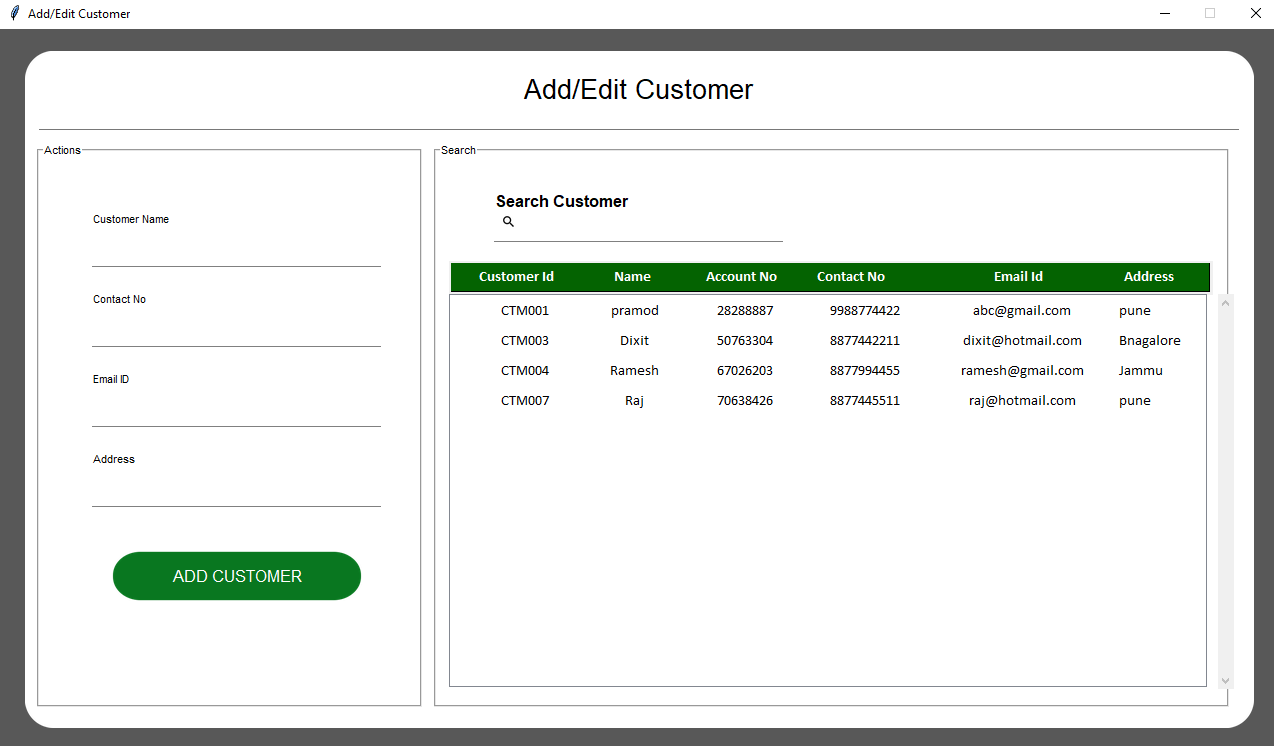
root = tk.Toplevel()
root.title("Add/Edit Customer")
root.configure(bg="#585858")
root.resizable(width=0, height=0)
win_width = 1280
print(1280 * 56.25 / 100)
win_height = int(1280 * 56.25 / 100)
root.geometry(str(win_width) + "x" + str(win_height))
# Get screen size
screen_width = root.winfo_screenwidth()
screen_height = root.winfo_screenheight()
Util.set_font_size(screen_width, screen_height, win_width, win_height)
self.width = win_width * 96 / 100
self.height = win_height * 94 / 100
After creation of window, we will add a canvas background.
bg_canvas = RoundBackgroundFrame(root, self.width, self.height, padding, cornerradius, self.color, "#585858")
bg_canvas.place(width=self.width, height=self.height, x=win_width / 2 - self.width / 2, y=win_height / 2 - self.height / 2)
class RoundBackgroundFrame(tk.Canvas):
def __init__(self, parent, width, height, padding, cornerradius, color, bg):
tk.Canvas.__init__(self, parent, borderwidth=0, relief="flat", highlightthickness=0, bg=bg)
self.width = width
self.height = height
self.padding = padding
self.cornerradius = cornerradius
self.color = color
original = Image.open("images/corner.png")
resized = original.resize((int(40), int(40)), Image.ANTIALIAS)
self.image_r_t = ImageTk.PhotoImage(resized)
original = original.rotate(90, expand=0)
resized = original.resize((int(40), int(40)), Image.ANTIALIAS)
self.image_l_t = ImageTk.PhotoImage(resized)
original = original.rotate(90, expand=0)
resized = original.resize((int(40), int(40)), Image.ANTIALIAS)
self.image_l_b = ImageTk.PhotoImage(resized)
original = original.rotate(90, expand=0)
resized = original.resize((int(40), int(40)), Image.ANTIALIAS)
self.image_r_b = ImageTk.PhotoImage(resized)
self.shape(width, height, padding, cornerradius, color)
(x0, y0, x1, y1) = self.bbox("all")
width = (x1 - x0)
height = (y1 - y0)
self.configure(width=width, height=height)
def shape(self, width, height, padding, cornerradius, color):
self.create_polygon((padding, height - cornerradius - padding, padding, cornerradius + padding,
padding + cornerradius, padding, width - padding - cornerradius, padding,
width - padding, cornerradius + padding, width - padding,
height - cornerradius - padding, width - padding - cornerradius, height - padding,
padding + cornerradius, height - padding), fill=color, outline=color)
self.create_image(width - self.image_r_t.width(), 0, image=self.image_r_t, anchor=NW)
self.create_image(0, 0, image=self.image_l_t, anchor=NW)
self.create_image(0, height - self.image_l_b.width(), image=self.image_l_b, anchor=NW)
self.create_image(width - self.image_r_b.width(), height - self.image_r_b.width(), image=self.image_r_b, anchor=NW)
self.width = self.width * 98 / 100
self.height = self.height * 96 / 100
self.base_frame = Frame(root, width=self.width, height=self.height, bg=self.color)
bg_canvas.create_window(self.width / 100, self.height * 2 / 100, anchor=NW, window=self.base_frame)
# Add Heading Name
add_heading_label(self.base_frame, self.color, AppConstant.FONT_SIZE, self.height, self.width)
def add_heading_label(base_frame, color, font_size, height, width):
label_heading = Label(base_frame, text="Add/Edit Customer", anchor=CENTER, bg=color,font=("Lucida Grande", font_size + 6))
label_heading.place(width=width * 90 / 100, height=height * 7 / 100, x=width * 5 / 100, y=height * 0.5 / 100)
# Add line
add_line_border(self.base_frame, self.color, self.height, self.width)
def add_line_border(base_frame, color, height, width):
line_canvas = Canvas(base_frame, bg=color, borderwidth=0, relief="flat", highlightthickness=0)
line_canvas.place(width=width - 4, height=5, x=2, y=height * 10 / 100)
line_canvas.create_line(0, 0, width, 0, fill="#787878")
button_font = add_action_frame(self.base_frame, self.color, self.height, self.width)
def add_action_frame(base_frame, color, height, width):
afw = width * 0.32
afh = height * 0.87
button_font = ("Lucida Grande", AppConstant.FONT_SIZE - 6)
label_frame_action = LabelFrame(base_frame, text="Actions", font=button_font, pady=afw * 2 / 100,
padx=afw * 2 / 100, bg=color)
label_frame_action.place(width=afw, height=afh, x=0, y=height * 0.12)
return button_font
add_search_frame(self.base_frame, button_font, self.color, self.height, self.width)
def add_search_frame(base_frame, button_font, color, height, width):
sfw = width * 0.660
sfh = height * 0.87
label_frame_search = LabelFrame(base_frame, text="Search", font=button_font, pady=sfw * 2 / 100,
padx=sfw * 2 / 100, bg=color)
label_frame_search.place(width=sfw, height=sfh, x=width * 0.33, y=height * 0.12)
# Add Customer UI
self.cust_name = CustomEntrySimple(self.base_frame, 300, 60, ("Lucida Grande", AppConstant.FONT_SIZE - 6),self.color,"Customer Name")
self.cust_name.place(x=50, y=150)
self.cust_contact = CustomEntrySimple(self.base_frame, 300, 60, ("Lucida Grande", AppConstant.FONT_SIZE - 6),self.color,"Contact No")
self.cust_contact.place(x=50, y=230)
self.cust_email = CustomEntrySimple(self.base_frame, 300, 60, ("Lucida Grande", AppConstant.FONT_SIZE - 6),self.color,"Email ID")
self.cust_email.place(x=50, y=310)
self.cust_adds = CustomEntrySimple(self.base_frame, 300, 60, ("Lucida Grande", AppConstant.FONT_SIZE - 6),self.color,"Address")
self.cust_adds.place(x=50, y=390)
self.show_add_customer_button()
Here is our class CustomEntrySimple:
class CustomEntrySimple(tk.Canvas):
def __init__(self, parent, width, height, font, color, text):
tk.Canvas.__init__(self, parent, borderwidth=0, relief="flat", highlightthickness=0, bg=color)
self.width = width
self.height = height
self.color = color
self.create_text(6, 5, anchor=W, font=font, text=text, fill="#000000")
self.create_line(5, height - 8, width - 5, height - 8, fill="#808080")
frame = Frame(parent,width=width * 95 / 100, height=height * 50 / 100, bg=color)
self.entry = Entry(frame, bg=color, bd=0, highlightthickness=0, font=font)
self.entry.place(relwidth=1, relheight=1, x=0, y=0)
self.create_window(6, height / 2 - (height * 50 / 100) / 2, anchor=NW, window=frame)
self.update()
Create a "Submit" button and show it.
def show_add_customer_button(self):
self.add_button = RoundedButton(self.base_frame, 250, 130 / 2.56, self.color, "images/button37.png",
"ADD CUSTOMER",
font=("Lucida Grande", AppConstant.FONT_SIZE - 2),
command=self.add_customer_click)
self.add_button.place(x=75, y=self.height * 0.75)
self.show_add_custom_button()
Here is our class RoundedButton:
class RoundedButton(tk.Canvas):
def __init__(self, parent, width, height, bg, icon_path, text, font, command=None):
tk.Canvas.__init__(self, parent, borderwidth=0, relief="flat", highlightthickness=0, bg=bg)
self.command = command
self.width = width
self.height = height
self.text = text
self.font = font
original = Image.open(icon_path)
resized = original.resize((int(width), int(height)), Image.ANTIALIAS)
self.image = ImageTk.PhotoImage(resized)
self.shape(width, height)
(x0, y0, x1, y1) = self.bbox("all")
width = (x1 - x0)
height = (y1 - y0)
self.configure(width=width, height=height)
self.bind("", self._on_press)
self.bind("", self._on_release)
def shape(self, width, height):
self.create_image(0, 0, image=self.image, anchor=NW)
self.create_text(width / 2, height / 2, anchor=CENTER, font=self.font, text=self.text, fill="#FFFFFF")
def shape_press(self, width, height):
self.create_image(0, 0, image=self.image, anchor=NW)
self.create_text(width / 2, height / 2, anchor=CENTER, font=self.font, text=self.text, fill="#000000")
def _on_press(self, event):
self.configure(relief="sunken")
self.delete("all")
# self.update()
self.shape_press(self.width, self.height)
def _on_release(self, event):
self.configure(relief="raised")
self.delete("all")
self.shape(self.width, self.height)
if self.command is not None:
self.command()
self.ce_customer_var = CustomEntry(self.base_frame, 300, 55, 10, 2, self.color, "Search Customer","images/ic_search.png")
self.ce_customer_var.place(x=self.width / 2 - 150, y=self.height * 0.20)
self.ce_customer_var.entry.bind('', self.search_customer)
Here is our class CustomEntry:
class CustomEntry(tk.Canvas):
def __init__(self, parent, width, height, cornerradius, padding, color, text, icon_path):
tk.Canvas.__init__(self, parent, borderwidth=0, relief="flat", highlightthickness=0, bg=color)
self.width = width
self.height = height
self.cornerradius = cornerradius
self.padding = padding
self.color = color
original = Image.open(icon_path)
resized = original.resize((int(height * 35 / 100), int(height * 35 / 100)), Image.ANTIALIAS)
self.image = ImageTk.PhotoImage(resized) # Keep a reference, prevent GC
self.create_text(6, 7, anchor=W, font=font.Font(family="Lucida Grande", size=12, weight='bold'),text=text, fill="#000000")
self.create_image(10, height / 2 - self.image.width() / 2, image=self.image, anchor=NW)
self.create_line(5, height - 8, width - 5, height - 8, fill="#808080")
frame = Frame(parent,width=width * 86 / 100, height=height * 50 / 100, bg=color)
self.entry = Entry(frame, bg=color, bd=0, highlightthickness=0,font=font.Font(family="Lucida Grande", size=13, weight='normal'))
self.entry.place(relwidth=1, relheight=1, x=0, y=0)
self.create_window(width - width * 86 / 100 - 5, height / 2 - (height * 50 / 100) / 2, anchor=NW, window=frame)
self.update()
(x0, y0, x1, y1) = self.bbox("all")
width = (x1 - x0)
height = (y1 - y0)
self.configure(width=width, height=height)
Here's the logic to search data in table
def search_customer(self, *arg):
if self.ce_customer_var.entry.get() != "":
self.tree.delete(*self.tree.get_children())
conn = Util.connect_db()
cursor = conn.cursor()
status = "Active"
cursor.execute("SELECT * FROM `customer` WHERE status LIKE ? AND (`customer_name` LIKE ? OR `customer_id` LIKE ?)",
(status, '%' + str(self.ce_customer_var.entry.get()) + '%',
'%' + str(self.ce_customer_var.entry.get()) + '%'))
fetch = cursor.fetchall()
for data in fetch:
self.tree.insert('', 'end', values=data)
cursor.close()
conn.close()
else:
self.reset_search()
def reset_search(self):
self.tree.delete(*self.tree.get_children())
self.update_table_data()
class Util:
@staticmethod
def connect_db():
db = None
try:
db = sql.connect("bankmanagement.db")
return db
except sql.Error as error:
print("Failed to insert data into sqlite table", error)
Fetch data from database and show it in table form with the use of "Treeview" of Tkinter.
conn = Util.connect_db()
cursor = conn.cursor()
status = "Active"
cursor.execute("SELECT * FROM `customer` WHERE status LIKE ? AND (`customer_name` LIKE ? OR `customer_id` LIKE ?)",(status, '%' + str(self.ce_customer_var.entry.get()) + '%','%' + str(self.ce_customer_var.entry.get()) + '%'))
fetch = cursor.fetchall()
style = ttk.Style()
style.layout("Custom.Treeview.Heading", [
("Custom.Treeheading.cell", {'sticky': 'nswe'}),
("Custom.Treeheading.border", {'sticky': 'nswe', 'children': [
("Custom.Treeheading.padding", {'sticky': 'nswe', 'children': [
("Custom.Treeheading.image", {'side': 'right', 'sticky': ''}),
("Custom.Treeheading.text", {'sticky': 'we'})
]})
]}),
])
style.map("Custom.Treeview.Heading", relief=[('active', 'groove'), ('pressed', 'sunken')])
style.configure("Custom.Treeview", highlightthickness=0, bd=0, font=('Calibri', 11), rowheight=30)
self.table_heading()
self.tree = ttk.Treeview(self.base_frame, height=13, show='tree', style="Custom.Treeview")
self.tree.tag_configure('odd', background='#DFEBF6', foreground="#000000", )
self.tree.tag_configure('even', background='#FFFFFF', foreground="#000000", )
self.tree.place(x=self.width / 2 - 190, y=230)
self.tree["columns"] = "1", "2", "3", "4", "5", "6"
self.tree.column("#1", width=110)
self.tree.column("#0", width=0)
self.tree.column("#2", width=110)
self.tree.column("#3", width=110)
self.tree.column("#4", width=130)
self.tree.column("#5", width=185)
self.tree.column("#6", width=110)
self.update_table_data()
vsb = ttk.Scrollbar(self.base_frame, orient="vertical", command=self.tree.yview)
vsb.place(x=self.width - 24, y=230, height=395)
self.tree.configure(yscrollcommand=vsb.set)
self.tree.column("#1", anchor=tk.CENTER)
self.tree.column("#2", anchor=tk.CENTER)
self.tree.column("#3", anchor=tk.CENTER)
self.tree.column("#4", anchor=tk.CENTER)
self.tree.column("#5", anchor=tk.CENTER)
self.tree.heading("#1", text="Customer Id", anchor=tk.CENTER)
self.tree.heading("#2", text="Name")
self.tree.heading("#3", text="Contact No")
self.tree.heading("#4", text="Email Id")
self.tree.heading("#5", text="Address")
self.tree.bind('<>', self.on_tree_click)
root.attributes('-alpha', 0.0)
Util.center(root)
root.attributes('-alpha', 1.0)
We have created our own heading for table, lets configure it.
def table_heading(self):
heading_y = 200
bg_color = "#046301"
canvas = Canvas(self.base_frame, width=760, height=30)
canvas.create_rectangle(0, 0, 760, 30, fill=bg_color)
canvas.place(x=self.width / 2 - 190, y=heading_y - 3)
customer_id_label = Label(self.base_frame, text="Customer Id",
font=('Calibri', AppConstant.FONT_SIZE - 3, 'bold'), background=bg_color,
foreground="white")
customer_id_label.place(x=self.width / 2 - 187, y=heading_y, width=130)
customer_id_label.configure(anchor="center")
customer_name_label = Label(self.base_frame, text="Name",
font=('Calibri', AppConstant.FONT_SIZE - 3, 'bold'), background=bg_color,
foreground="white")
customer_name_label.place(x=self.width / 2 - 56, y=heading_y, width=100)
customer_name_label.configure(anchor="center")
customer_accno_label = Label(self.base_frame, text="Account No",
font=('Calibri', AppConstant.FONT_SIZE - 3, 'bold'), background=bg_color,
foreground="white")
customer_accno_label.place(x=self.width / 2 + 40, y=heading_y, width=125)
customer_accno_label.configure(anchor="center")
customer_contact_label = Label(self.base_frame, text="Contact No",
font=('Calibri', AppConstant.FONT_SIZE - 3, 'bold'), background=bg_color,
foreground="white")
customer_contact_label.place(x=self.width / 2 + 175, y=heading_y, width=125)
customer_contact_label.configure(anchor=W)
customer_email_label = Label(self.base_frame, text="Email Id",
font=('Calibri', AppConstant.FONT_SIZE - 3, 'bold'), background=bg_color,
foreground="white")
customer_email_label.place(x=self.width / 2 + 315, y=heading_y, width=130)
customer_email_label.configure(anchor="center")
customer_adds_label = Label(self.base_frame, text="Address",
font=('Calibri', AppConstant.FONT_SIZE - 3, 'bold'), background=bg_color,
foreground="white")
customer_adds_label.place(x=self.width / 2 + 455, y=heading_y, width=110)
customer_adds_label.configure(anchor="center")
def add_customer_click(self):
var = ""
customer_address = ""
customer_email = ""
customer_name = ""
customer_contact = ""
acc_no = ""
credit = ""
debit = ""
balance = 0
status = "Active"
credit_date = ""
debit_date = ""
is_address_entered = False
is_name_entered = False
is_contact_number_entered = False
is_email_id_entered = False
unique_acc = False
if self.cust_adds.entry.get() == "" or self.cust_adds.entry.get() == " ":
var += "Address Should not be empty, "
else:
customer_address = self.cust_adds.entry.get()
is_address_entered = True
if self.cust_email.entry.get() == "" or self.cust_email.entry.get() == " ":
var += "Email Should not be empty, "
else:
customer_email = self.cust_email.entry.get()
is_email_id_entered = True
if self.cust_name.entry.get() == "" or self.cust_name.entry.get() == " ":
var += "Name Should not be empty, "
else:
customer_name = self.cust_name.entry.get()
is_name_entered = True
if self.cust_contact.entry.get() == "" or self.cust_contact.entry.get() == " ":
var += "Contact Should not be empty, "
else:
customer_contact = self.cust_contact.entry.get()
is_contact_number_entered = True
acc_no = get_acc_no()
trans_id = Util.random_with_N_digits(12)
if is_name_entered and is_email_id_entered and is_contact_number_entered and is_address_entered:
conn = Util.connect_db()
cursor = conn.cursor()
key = "CUSTOMER_LAST_COUNT"
cursor.execute('SELECT value FROM system_setting WHERE key IS ?', (key,))
rows = cursor.fetchone()
id_count = Util.convert_string_to_int(rows[0]) + 1
customer_id = get_customer_id(id_count) + str(id_count)
cursor.execute('INSERT INTO customer(customer_id, customer_name, contact_number, email_address, address,'' account_number, status) VALUES(?,?,?,?,?,?,?)',
(customer_id, customer_name, customer_contact, customer_email, customer_address, acc_no, status))
conn.commit()
cursor.execute('INSERT INTO statement(transaction_id, account_number, credit, debit, balance, credit_date, debit_date) VALUES(?,?,?,?,?,?,?)',
(trans_id, acc_no, credit, debit, balance, credit_date, debit_date))
conn.commit()
messagebox.showinfo("Success", "Customer has been added successfully")
self.cust_adds.entry.delete(0, 'end')
self.cust_email.entry.delete(0, 'end')
self.cust_contact.entry.delete(0, 'end')
self.cust_name.entry.delete(0, 'end')
self.cust_name.entry.focus()
cursor.execute("UPDATE system_setting SET value = ? WHERE key = ?",(id_count, key,))
conn.commit()
cursor.execute('SELECT * FROM customer where status = ?', ("Active",))
self.sql_output = cursor.fetchall()
self.tree.delete(*self.tree.get_children())
for data in self.sql_output:
self.tree.insert('', 'end', values=data)
else:
print(var)
messagebox.showerror("showerror", var)
def update_table_data(self):
conn = Util.connect_db()
cursor = conn.cursor()
status = "Active"
cursor.execute('SELECT customer_id, customer_name, account_number, contact_number, email_address, address FROM customer where status = ?', (status,))
self.sql_output = cursor.fetchall()
for data in self.sql_output:
self.tree.insert('', 'end', values=data)
To edit and delete customer on click on table row, we need to show Edit And Delete Button.
def on_tree_click(self, *args):
self.show_edit_button()
self.show_delete_button()
def show_edit_button(self, *args):
self.edit_button = RoundedButton(self.base_frame, 110, 130 / 3.75, self.color, "images/button37.png",
"EDIT",
font=("Lucida Grande", AppConstant.FONT_SIZE - 4),
command=lambda: self.edit_customer(self.height, self.color))
self.edit_button.place(x=self.width / 2 + 240, y=self.height * 0.20)
def show_delete_button(self, *args):
self.delete_button = RoundedButton(self.base_frame, 110, 130 / 3.75, self.color, "images/button3.png",
"DELETE",
font=("Lucida Grande", AppConstant.FONT_SIZE - 4),
command=self.delete_customer)
self.delete_button.place(x=self.width / 2 + 420, y=self.height * 0.20)
To edit and customer on Button.
#Edit Customer
def edit_customer(self, height, color):
cur_item = self.tree.focus()
self.cust_name.entry.delete(0, END)
self.cust_contact.entry.delete(0, END)
self.cust_email.entry.delete(0, END)
self.cust_adds.entry.delete(0, END)
self.cust_name.entry.insert(0, self.tree.item(cur_item)["values"][1])
self.cust_contact.entry.insert(0, self.tree.item(cur_item)["values"][3])
self.cust_email.entry.insert(0, self.tree.item(cur_item)["values"][4])
self.cust_adds.entry.insert(0, self.tree.item(cur_item)["values"][5])
self.add_button.place_forget()
customer_id = self.tree.item(cur_item)["values"][0]
self.hide_edit_button()
self.update_button = RoundedButton(self.base_frame, 170, 130 / 2.56, color, "images/button37.png", "UPDATE",
font=("Lucida Grande", AppConstant.FONT_SIZE - 2),
command=lambda: self.update_customer_click(customer_id))
self.update_button.place(x=15, y=height * 0.75)
self.cancel_button = RoundedButton(self.base_frame, 170, 130 / 2.56, color, "images/button37.png", "CANCEL",
font=("Lucida Grande", AppConstant.FONT_SIZE - 2),
command=self.cancel_button_click)
self.cancel_button.place(x=205, y=height * 0.75)
#Delete Customer
def delete_customer(self):
cur_item = self.tree.focus()
customer_id = self.tree.item(cur_item)["values"][0]
customer_name = self.tree.item(cur_item)["values"][1]
status = "Inactive"
response = messagebox.askokcancel("Are you sure?", "Do you want to delete " + customer_name + " ?")
if response:
conn = Util.connect_db()
cursor = conn.cursor()
cursor.execute("UPDATE customer SET status = ? WHERE customer_id = ?",(status, customer_id,))
conn.commit()
self.tree.delete(*self.tree.get_children())
self.update_table_data()
Implement Update And Cancel Button functionality
#Update Customer
def update_customer_click(self, customer_id):
var = ""
customer_email = ""
customer_name = ""
customer_contact = ""
customer_adds = ""
is_name_entered = False
is_contact_number_entered = False
is_email_id_entered = False
is_adds_entered = False
if self.cust_email.entry.get() == "" or self.cust_email.entry.get() == " ":
var += "Email Should not be empty, "
else:
customer_email = self.cust_email.entry.get()
is_email_id_entered = True
if self.cust_name.entry.get() == "" or self.cust_name.entry.get() == " ":
var += "Name Should not be empty, "
else:
customer_name = self.cust_name.entry.get()
is_name_entered = True
if self.cust_contact.entry.get() == "" or self.cust_contact.entry.get() == " ":
var += "Contact Should not be empty, "
else:
customer_contact = self.cust_contact.entry.get()
is_contact_number_entered = True
if self.cust_adds.entry.get() == "" or self.cust_adds.entry.get() == " ":
var += "Address Should not be empty, "
else:
customer_adds = self.cust_adds.entry.get()
is_adds_entered = True
if is_name_entered and is_email_id_entered and is_contact_number_entered and is_adds_entered:
conn = Util.connect_db()
cursor = conn.cursor()
cursor.execute(
"UPDATE customer SET customer_name = ?, contact_number = ?, email_address = ?, address = ? WHERE customer_id = ?",
(customer_name, customer_contact, customer_email, customer_adds, customer_id,))
conn.commit()
self.cust_email.entry.delete(0, 'end')
self.cust_contact.entry.delete(0, 'end')
self.cust_name.entry.delete(0, 'end')
self.cust_adds.entry.delete(0, 'end')
messagebox.showinfo("Success", "Customer detail has been updated successfully")
self.tree.delete(*self.tree.get_children())
self.update_table_data()
self.add_button = RoundedButton(self.base_frame, 250, 130 / 2.56, self.color, "images/button37.png",
"ADD Customer",
font=("Lucida Grande", AppConstant.FONT_SIZE - 2),
command=self.add_customer_click)
self.add_button.place(x=75, y=self.height * 0.70)
self.hide_edit_button()
self.cancel_button.place_forget()
self.update_button.place_forget()
#Cancle Button
def cancel_button_click(self):
self.cust_email.entry.delete(0, 'end')
self.cust_contact.entry.delete(0, 'end')
self.cust_name.entry.delete(0, 'end')
self.cust_adds.entry.delete(0, 'end')
self.show_add_customer_button()
self.show_edit_button()
self.cancel_button.place_forget()
self.update_button.place_forget()
At last we will manage closing of window
def on_closing():
root.destroy()
args[0].deiconify()
root.protocol("WM_DELETE_WINDOW", on_closing)
Programmer Mirta is for learning and training. Projects might be simple to improve learning. Projects are constantly reviewed to avoid errors, but we cannot assure full correctness of all content. While using Programmer Mitra, you agree to have read and accepted our terms of use, cookie and privacy policy.
Copyright 2021 by Programmer Mitra. All Rights Reserved.